Installing Virtual Box
5.1.12 on Windows 7
Open
the folder where the file has been downloaded and then double click it or run
it in admin mode.
Click RUN
Click RUN
VirtualBox
setup wizard will open. Click NEXT.
It
will show you the features which are getting installed and the basic storage
requirement. Ensure all the requirements are met. Please check the installation
location, you can change if you need. Then click NEXT.
It
asks for shortcuts to create, you can uncheck if you don’t want any of the
facilities.
The
virtualbox uses your network interfaces, so this will give you the warning just
click CONTINUE.
After
continuing with warning proceed with installation by clicking INSTALL.
Wait
till installation takes place. It will ask to install device softaware, click INSTALL.
This is the end. Click Finish. Will
see how to use VirtualBox and adding Windows XP, Ubuntu and Debian 7 in my next
posts. Click FINISH.
This is the home page of VIRTUAL BOX which you see after
Installation.
Hope will see you in next posts related to VIRTUALBOX.
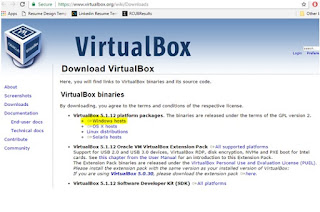









No comments:
Post a Comment